How to uninstall RecMaster from your computer?
Windows 10:
Click Start on your taskbar and select Settings > Click Apps on the Settings menu > Select Programs & features from the left panel > Select the product you wish to uninstall and click Uninstall > Click the Uninstall button when prompted to uninstall the program > Follow the on-screen instructions to remove the product from your computer.
Windows 8.1 & 8:
Click Start on your taskbar and select Control Panel > Select Programs & Features > Select the product you wish to uninstall and click Uninstall button > Click the Yes button when prompted to uninstall the program > Follow the on-screen instructions to remove the product from your computer.
Windows 7 and Windows Vista:
Click Start on your taskbar and select Control Panel > Under Programs (Windows 7) or Programs and Features (Windows Vista), click on Uninstall a program > Select the product you wish to uninstall > Click Uninstall at the top of the program list > Follow the on-screen instructions to remove the program from your computer.
Windows XP:
Click Start on your taskbar and select Settings > Click on Control Panel > In the Control Panel window, click on Add or Remove Programs > Select the product you wish to uninstall > Click Change/Uninstall > Follow the on-screen instructions to remove the program from your computer.
MacOS:
1: Open your Application on your Mac and find RecMaster.
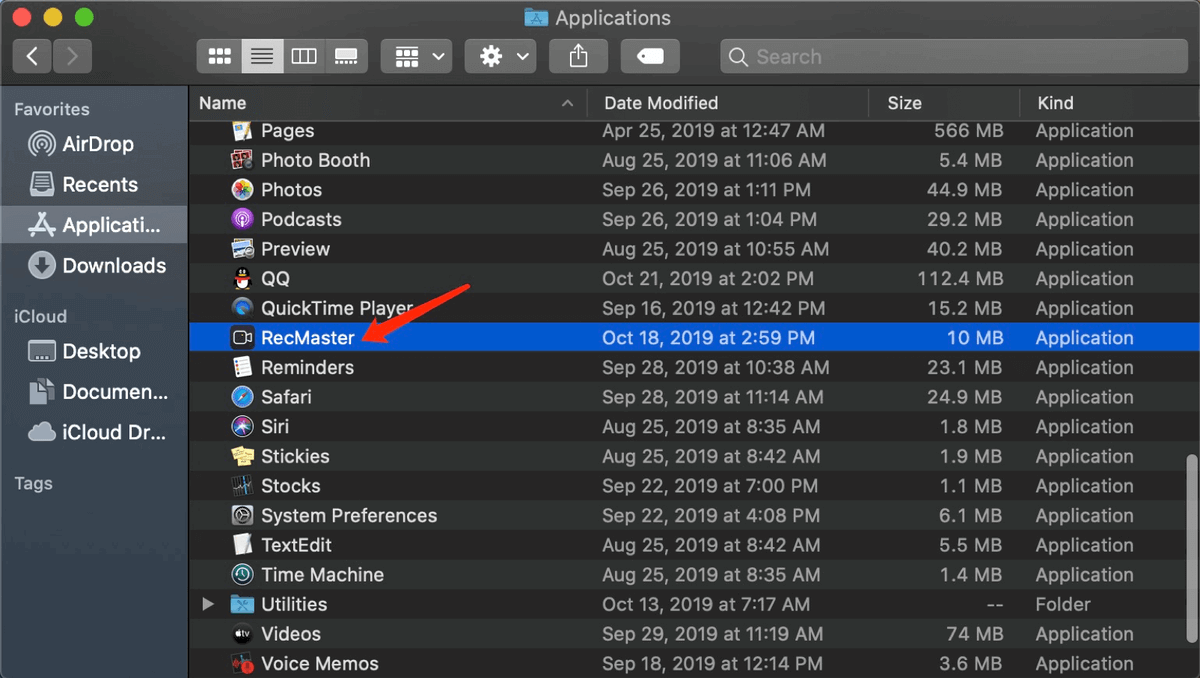
2: Right click RecMaster, and then choose Move to Trash.
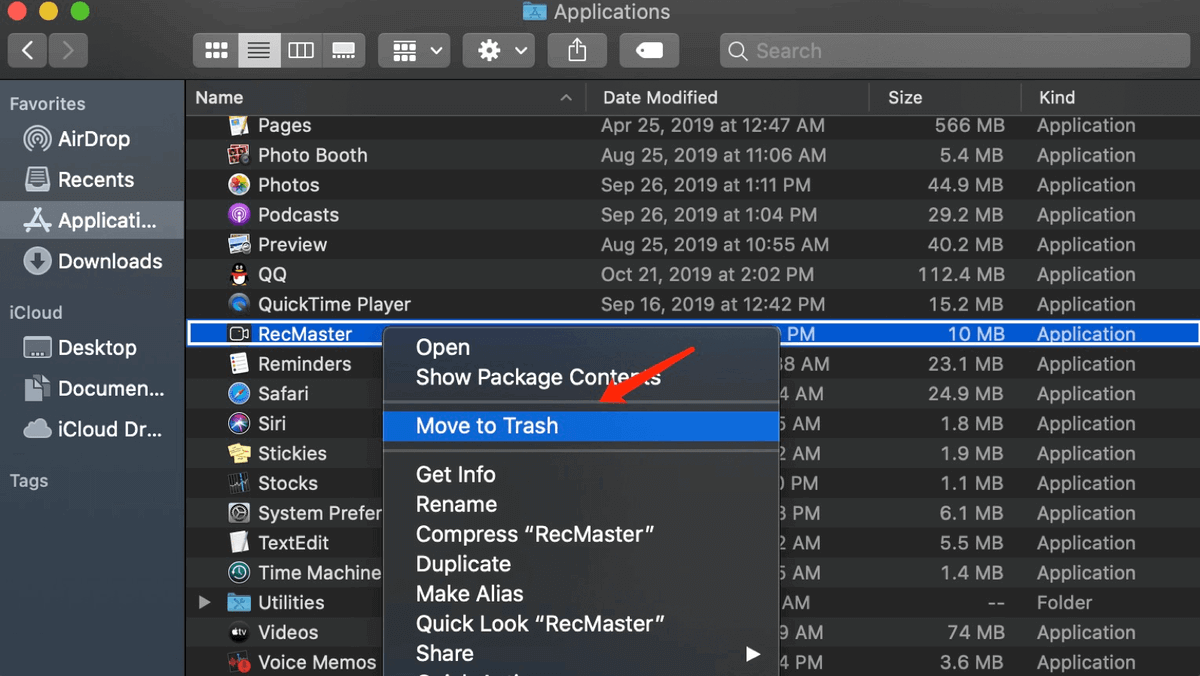
3: Then RecMaster will be removed from your Mac.